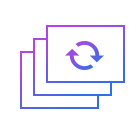How to crop flv
Flv, a streaming media format, which is the fastest growing and most widely spread video format at the moment. It makes it possible to view video files on the network because of its minimal file size and extremely fast loading speed.
Crop is to cut off excess parts of the video with the aim of bringing the size and position to the desired state.
Step 1: Import the flv file.
First of all, an interface which involve a wide range of tools such as cropping, watermarking, joining, rotating, splitting and so on will automatically come into view when you open Windows video editor tool. Please click " crop ” to unlock the corresponding window. Then you should click "+" in an attempt to import AVI files. After selecting and opening it, the video in AVI format will appear in the perception of the field.
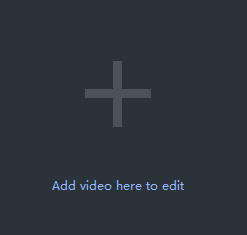
Step 2: Drag to crop the video.
When you see what you need to crop while you are playing the video, you should just press the pause button and adjust the picture via dragging the four yellow angles with solid lines on a rectangular dotted frame to the appropriate size and position. By the way, the crop settings at the left lower left corner of the screen show the current size and position of the picture. Deservedly, you can also click the upper and lower arrow to adjust the value. The effect before and after cropping can be clearly displayed in pictures.
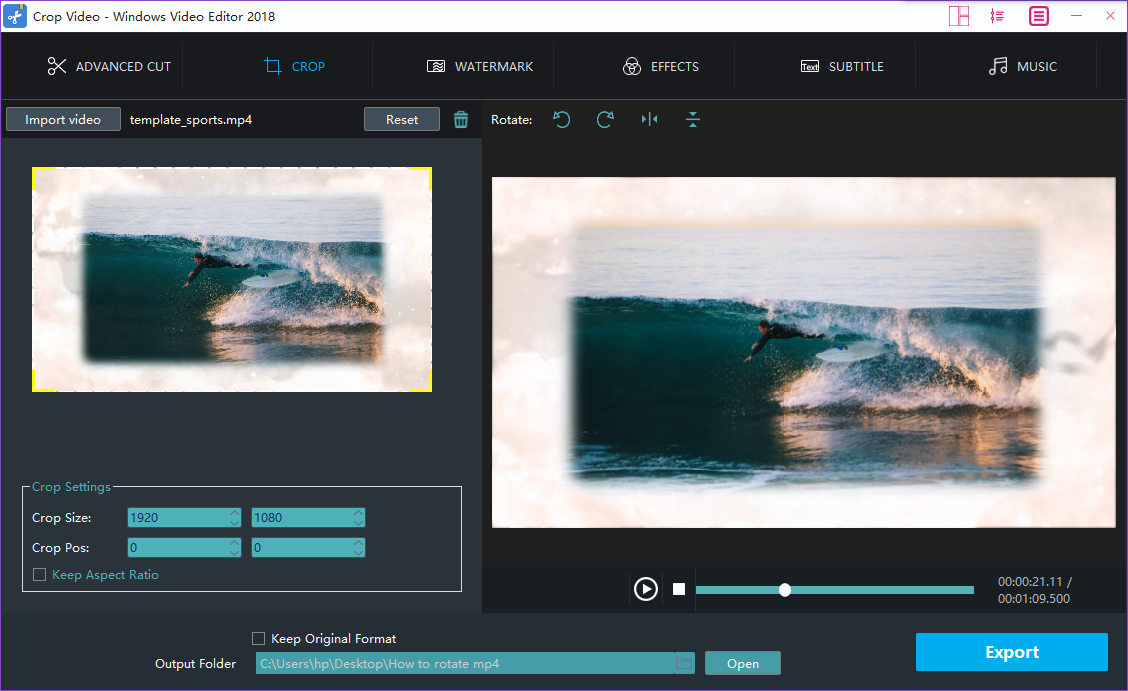
Step 3: Preview and enhance the video.
Click play button to preview, you may also cut or rotate the video or add effects, watermark or subtitle to the video at the same time.
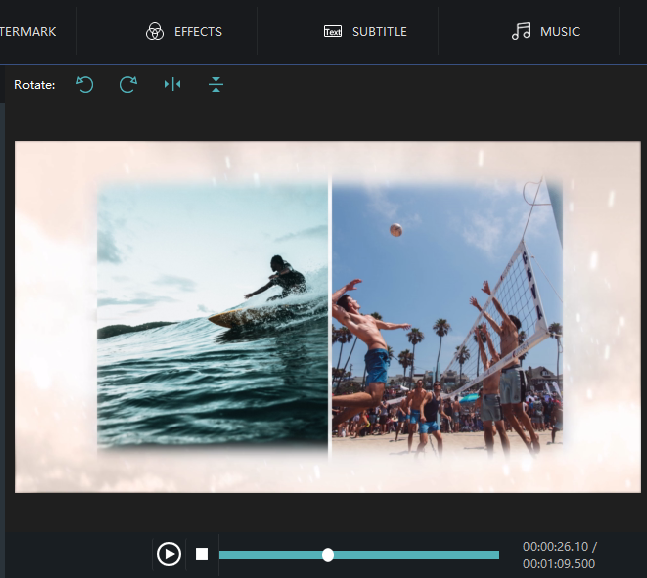
Step 4: Export the flv file.
Click "Export" after you have polished the video in FLV format. Provided that you want to export the video with FLV, you just click the boxes beside "keep original format" and "Export". You can pick out the terrace you want to upload to among YouTube, Facebook and Vimeo. You can also choose other formats and device to save it on the computer. Rename your video and ensure that the saving location is right. The settings for resolution are also available for you. Finally, don_sqlquote_t forget to click "Export" to save converted FLV files.

With the above four steps, we can handle how to crop the video effortlessly. Certainly, to facilitate you editing videos for multiple occasions like festivals,weddings,holiday travel, business working or just warm moments in mundane realities of life, Windows Video Editor Tool will also provide you with an array of tools to split and join video clips,add stylish effects and filters to videos, add music and titles to videos and so on.